
Apple AirPods offer convenient and comfortable communication on the go! These powerful little earphones allow you to listen to music and even make phone calls wirelessly and on the move. Whether you're traveling through the busy streets of Amman, or relaxing at home, AirPods are a great accessory to have to stay entertained without the hassle of untangling wires. They even come in a compact little case that helps keep them recharged wherever you are.
Now that you’ve got your AirPods and you’re ready to start using them, you’ll have to connect them to your iPhone. In this guide, we'll walk you through step-by-step instructions on how to connect your AirPods to your iPhone easily using Bluetooth.
How to connect 1st, 2nd, and 3rd Gen AirPods to iPhone
- Make sure your AirPods are charged.
- Turn on your Bluetooth on your iPhone (from settings).
- Once your AirPods are charged, open the AirPod case with the AirPods still inside and bring the case close to your iPhone.
- Once your iPhone detects the AirPods, a setup animation will appear on the screen.
- Tap "Connect" on your iPhone screen to complete the pairing process.
- If you're using AirPods Pro (1st or 2nd gen) or AirPods (3rd gen), you might see additional setup screens after step 4. These screens allow you to configure specific features like noise cancellation and touch controls. Take a moment to familiarize yourself with these options.
- If you're using AirPods Pro (1st or 2nd gen) or AirPods (2nd or 3rd gen) and have already set up Siri on your iPhone, it'll also be ready to use with your AirPods. You can utilize Siri for voice commands like playing music, making calls, or getting directions.
How to Connect AirPods Max to iPhone
- Charge your AirPods Max.
- Take your AirPods out of the case after charging.
- Bring your AirPods Max close to your iPhone as soon as you take them out of the case (within 60 seconds).
- Wait for your iPhone to detect the AirPods and for the pairing notification to appear on the screen.
- If the pairing notification doesn't pop up automatically, you can navigate to "Settings," tap "Bluetooth," and then select your AirPods Max. Next, press and hold the noise control button on your AirPods Max for about 5 seconds, or until the light flashes white. Follow any additional on-screen instructions to complete the pairing.
Enjoying an Easy Wireless Connection
Now that you’ve connected your new AirPods to your iPhone, you can begin making calls and listening to music and videos wirelessly. But before you go, here are a few more AirPod tips to make your Apple experience even better!
- If you're signed in to iCloud with your iPhone, iPad, and Mac, your AirPods can automatically switch between these devices. This allows for a smooth transition when you, for example, want to switch from listening to music on your iPhone to watching a movie on your iPad.
- Depending on your AirPods model, you can customize double-tap controls to play/pause music, answer calls, or activate Siri. Explore these options within your iPhone's Bluetooth settings under your connected AirPods.
- Remember to keep your AirPods and charging case charged for uninterrupted listening. The case itself can hold multiple charges for your AirPods, so you can enjoy extended use without needing to worry about running out of battery.
With their sleek design, intuitive controls, and complete integration with other Apple devices, AirPods offer a truly liberating listening experience. By following these simple steps, you can connect your AirPods to your iPhone and unlock a world of convenience and high-fidelity audio. To view more Apple accessories at the best prices in Jordan, check out the Orange Jordan eShop now!

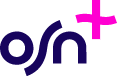
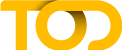
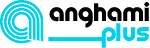
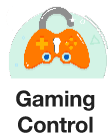





 e-Sh7anli
e-Sh7anli
 More Services
More Services



















 Filter
Filter
 Orange Max it
Orange Max it
















